How to use MeeCast TV to watch Youtube on the Receiver
Dish Baba updates how to use the MeeCast TV application to open YouTube on a satellite dish receiver. Previously, Dish baba had discussed this application, but it had not yet discussed how to use it. This time we will discuss MeeCast TV on some of the features offered.We know that not all receivers have this MeeCast TV application. Indonesia's new satellite found in the Guo Xin GX6605S generation in both the sStrong and Lion firmware. But sure there is still a lot of firmware that has the MeeCast TV application in it, but Dish baba has not found it yet.
How to use MeeCast TV to watch Youtube on the Receiver
Actually, using the MeeCast TV application on the receiver is very easy. The important thing is that the receiver with the MeeCast TV application is connected to the same network, usually Wi-Fi with the Android server, either on any gadget like a cellphone. For those who are still curious about how to use the MeeCast TV application, please follow the steps below
- Turn on the satellite dish that has the MeeCast application and make sure it is connected to the wifi network
- If so, enter the menu and open the MeCast application
- Write the name if the name is still empty
- Open an android phone with the MeeCast TV application, if you don't have it please download MeeCast TV and install it
- Enter the Device menu tab section and activate the detected device according to the name entered.
- Enter the online application menu tab, select the Youtube menu
- Enter keywords in the search to find the video you want to open
- Open the video you want to watch, a pop up icon for share will appear
- Press the pop up icon and see on TV if it works and can watch youtube videos on the mobile phone means the process is correct.


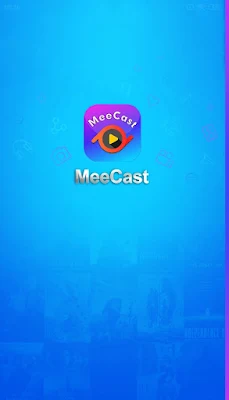



Please Do not Create Spem Message